PCB Footprint Creation and Reuse with Altium 365

Many components come in standardized packages, but not all component manufacturers provide CAD models and schematic symbols in their PCB libraries. These CAD models show the location of pins, silkscreen information, centroids, and pads as they should appear in your PCB layout. PCB component creation can get repetitive when you need to apply an existing PCB footprint to a new component.
With the component creation tools in Altium Designer and the integrated cloud storage features in Altium 365, you can quickly reuse existing component data in new components. You won’t have to repeatedly import data when you’re generating component variants, and you can instantly make this data accessible to anyone on your design team. Here’s how you can quickly reuse existing component data stored on your Altium 365 repository in new components.
ALTIUM 365®
An electronics data management and component management platform that integrates with Altium Designer® and popular mechanical design tools. PCB footprint creation and reuse are easy in Altium 365.
Most design tools don’t make component reuse easy. When you use Altium 365, you won’t need to go through a repetitive download and upload process to apply an existing PCB footprint to a new component. Many components have multiple variants, often with the same package and pinout. If you’re a component manufacturer creating parts models for your customers, or you’re a board house and you can’t find the model you need, reusing existing CAD models for your components greatly cuts down on the time required to create libraries. If you want to quickly reuse components, you can do all of these tasks and more in Altium Designer and Altium 365.
PCB Footprint Creation and Reuse in the Cloud
The old way of reusing components required manually copying data between libraries in PCB footprints and schematic symbols. The compiled libraries would then need to be shared via email, a proprietary management tool, or looked up in a database. Altium 365 stores your shared components in a secure cloud environment, and you can regulate access to different components and projects in your Altium 365 web instance.
Getting Started with PCB Footprint Creation and Reuse
PCB footprint creation and reuse begin in Altium Designer after you sign in to your Altium 365 web instance. Once you’ve logged into the Altium 365 server through Altium Designer, you can bring up the Altium 365 Explorer window and create your PCB footprints and schematic symbols. To get started with PCB footprint reuse, create a new part. You’ll see the window below, which allows you to create a schematic symbol, PCB footprint, and SPICE simulation model.
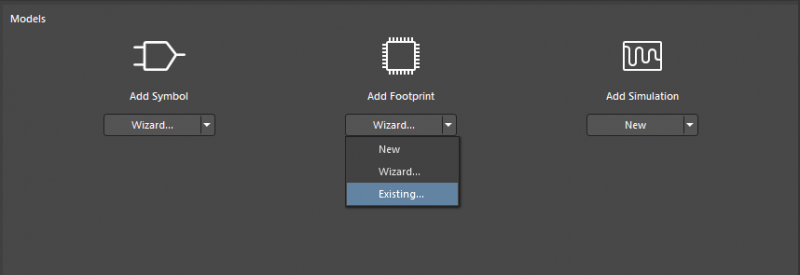
Creating a new component in Altium Designer using the Altium 365 Explorer. You can use the standard IPC-compliant component generation Wizard, or you can reuse an existing component from your Altium 365 repository.
Even if you’re creating component variants with identical pinout, you’ll likely need to apply some customization to your schematic symbols. However, as a PCB footprint is a 2D representation of your PCB component, it’s more likely you can reuse an existing component with little or no modifications.
After selecting “Existing” from the dropdown menu in the window shown above, you’ll be able to scroll through your existing Altium 365 library for footprints. You can also search by keyword, electrical specification, footprint name, or component type. Simply locate the PCB footprint you want to use from your existing library and search results.
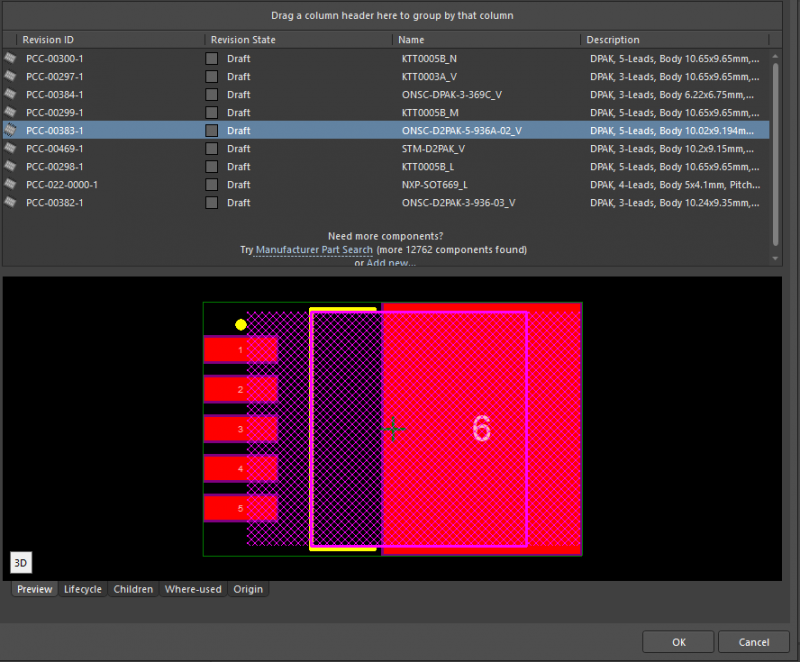
Searching for a DPAK component model using the Altium 365 Explorer window in Altium Designer.
If there is a 3D CAD model (e.g., from a STEP file) that is attached to the existing component, it will also be assigned to your new component. The image below shows the 3D CAD model for the DPAK component shown above in the Altium 365 Explorer window. All this data was accessed with only a few clicks, without downloading any files, and without importing and exporting libraries between programs.
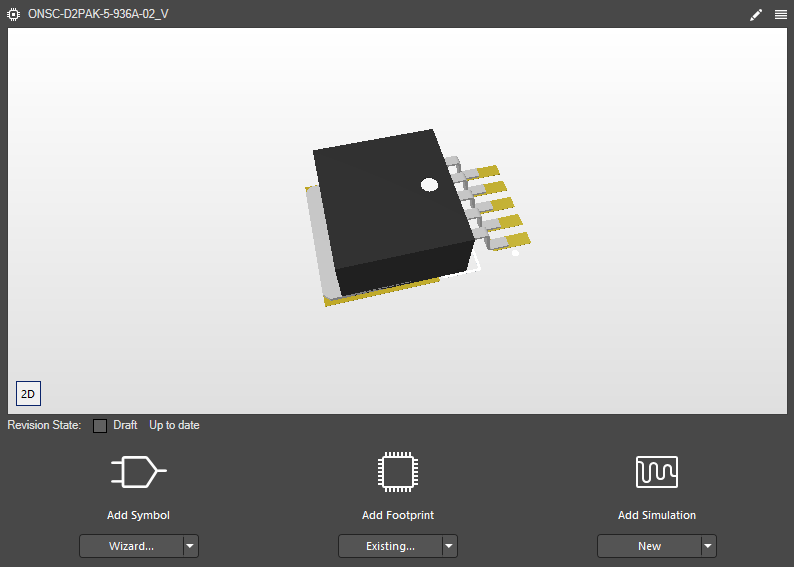
3D model for a DPAK component in the Altium 365 Explorer window in Altium Designer.
Once you’ve created a new component from an existing footprint, you can quickly import your simulation file and create a schematic symbol for the new component. For the schematic symbol, you can also access the symbol creation Wizard within the Altium 365 Explorer window. After you’ve finished entering all your component specifications and description for the new component, you can easily push it to your Altium 365 web instance from the Projects panel in Altium Designer. This is by far the easiest way to reuse PCB footprint data and share it with your design team.
- Design reuse is a great way to save time, and access to component data finally brings design reuse to the component level. Learn more about using existing component data for new projects.
- Altium Designer’s CAD tools and the component creation Wizard are ideal for creating high pin count schematic symbols and PCB footprints. Learn some strategies for creating components with high pin count.
- With the right design tools and data repository, you can easily reuse other design documents to decrease your PCB design time. Learn more about strategies for reusing PCB design data in new projects.
Simplify Component Data Access and Reuse
Placing your important component data on the cloud makes access and reuse extremely easy, but other collaboration platforms simply can’t provide the required level of integration. Altium Designer simplifies these data sharing and component management activities thanks to the integration provided by Altium 365.
Beyond Component Data Reuse with Altium 365
The features shown above only scratch the surface of what you can do with Altium 365. When you release a new project to your Altium 365 web instance, other designers will have access to project data and the associated component libraries. You can also synchronize fabrication outputs for a project without using a 3rd party cloud sharing platform. Whenever you import a component into Altium Designer using the Manufacturer Part Search panel, it will be deployed to your Altium 365 workspace as soon as you push your project.
- Altium Designer includes a Manufacturer Part Search panel, which allows you to find verified footprints and symbols directly from manufacturers. Learn more about finding verified components in Altium Designer.
- Your Altium 365 web instance will integrate with popular MCAD applications for enclosure design and mechanical modeling. Learn more about MCAD design with Altium Designer and Altium 365.
- Altium 365 also allows you to synchronize your project releases and fabrication data. Collaborating with your fabricator and assembler is much easier when you can quickly share and annotate your manufacturing data. Learn more about BOM and PCB design data synchronization across your design and fabrication teams.
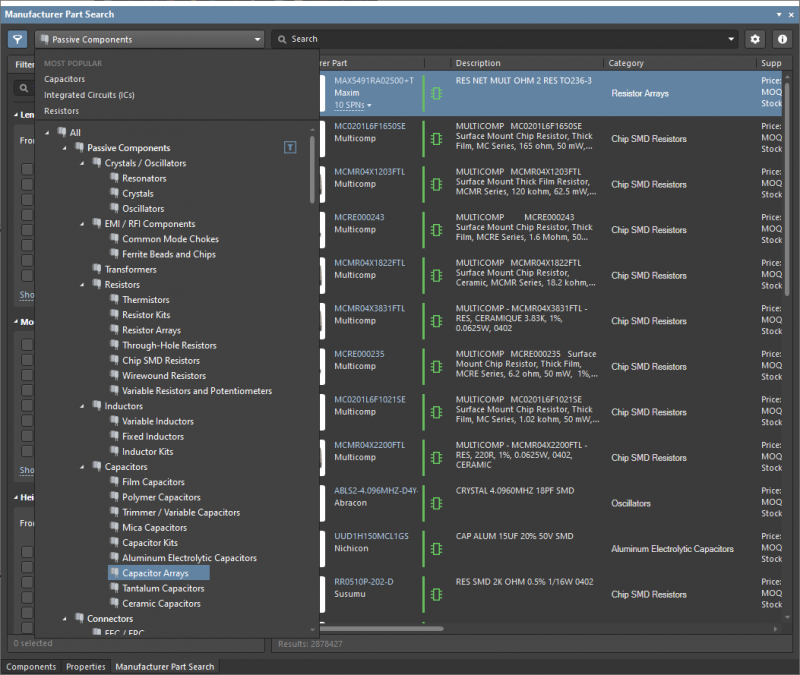
You access components with the Manufacturer Part Search panel in Altium Designer.
https://resources.altium.com/sites/default/files/inline-images/10_0.png
Secure PCB Footprint Creation and Sharing in Altium 365
Your cloud tools are only easy to use when they are easy to access and integrate into your other important programs. There are plenty of data management tools on the market, but Altium 365 is the easiest platform to integrate with other design tools. The ability to push and pull information through Altium Designer makes your component and design data easy to access, and you can regulate access to your design data to create a secure cloud environment for PCB design.
If you work in an industry where regulatory compliance, auditing, and IP protection are major concerns, you aren’t limited to working with a cloud platform. Instead of relying on a cloud platform to share sensitive component data and design data, you can deploy a 365 workspace on-premises. You can still control access, audit user activity, and protect your data while making collaboration and data management easy.
Manage all Your Design Data with Altium 365
Altium 365 doesn’t limit the management and sharing of your component data. You can store, share, and manage all your design data with Altium 365. Anyone with access to your Altium 365 workspace can also access design data in Altium Designer, and every revision to a design will be seamlessly tracked in the cloud. Altium 365 provides this same type of integration with popular MCAD applications. These systems finally integrate seamlessly, forming a complete product design suite.
- You can access a complete set of component and data management features in Altium 365. All this is accessible from Altium Designer’s unified design environment.
Learn more about working in Altium Designer’s integrated environment.
- Your project information will always remain secure when you use Altium 365. You can regulate access to important data from anywhere.
- Take integration and collaborative PCB design to the next level with Altium 365 and Altium Designer. It’s easy to get started and take full control over your designs.
Altium 365 is the ideal cloud platform for secure and collaborative electronics design. Instead of separating component data management, access control, and design management features into separate applications, you can control and manage your designs in a single platform. If you’re ready to simplify PCB footprint creation and management, it’s time to use Altium Designer and Altium 365.
Altium 365 is bringing an unprecedented amount of integration to the electronics industry until now relegated to the world of software development, allowing designers to work from home and reach unprecedented levels of efficiency.
We have only scratched the surface of what is possible to do with Altium 365. You can check the product page for a more in-depth feature description or one of the On-Demand Webinars.



