User Access in PCB Project Management with Altium 365

When I work with my team and talk with clients, we spend a lot of time sending files back and forth or making sure design data is updated in a client’s FTP site. Now that we use Altium 365, we have a secure cloud collaboration tool for PCB design, revision tracking, and PCB project management. The challenge in this environment is regulating user access to sensitive projects. Customers don’t always want to see their designs exposed to everyone with access to a cloud platform, and some designs will require regulated access (e.g., in defense and aerospace).
If you’re working in this type of environment, where PCB design data needs to be shared and tracked in a secure platform, then you need to regulate access to your client's data. With the user management features in Altium 365, you can easily regulate who can access which projects and the level of permissions for each user. Here’s how this works in Altium 365 and the level of access users can see in a secure cloud collaboration environment.
ALTIUM 365: A PCB project management and data management platform that integrates with Altium Designer and popular mechanical design tools.
Cloud collaboration makes many important communication and design tasks very convenient, but it creates some understandable security concerns. Clients don’t always want their designs and intellectual property exposed to designers who aren’t working on a project. Similarly, designers need to have different access levels (view vs. edit) for different projects, and specific team members need to have varying levels of access to different projects.
Managing all these points of access while simultaneously tracking revisions and project commentary is extremely difficult without a dedicated PCB project management platform. For PCB design management and collaboration, your user access and data management systems need to integrate with your design tools. You can use Altium 365 to create a secure cloud collaboration platform and regulate who can view and edit your design data. You’ll have the tools you need to regulate user access, track revisions, manage your design data, and much more.
Getting Started with User Access Regulation in the Cloud
Once you create your Altium 365 workspace, design creators can create projects and back them up to the Altium 365 instance. They can then invite other members of a design team to collaborate on the projects they’ve created. As revisions are added to these projects, they will be tracked at the user level, allowing project managers to see who applied which revisions to a project.
This type of functionality is extremely valuable, but access needs to be regulated in a number of ways. Clients may have sensitive data that should only be exposed to specific designers. In some cases, such as in defense electronics projects, specific designers are listed in contract agreements, and project managers need to regulate who can view or edit specific projects.
Here are some of the important tasks project managers need to take to ensure they create a secure cloud collaboration environment and workflow:
- Grant and revoke access: Managers don’t need to edit design data directly, but they often need to grant and revoke access at various points during a project.
- View vs. edit access for engineers: Designers should only be allowed to edit the projects they’ve created or are tasked with working on directly.
- User and role-based access: Access to specific functions within your secure cloud collaboration platform needs to be granted to specific user groups and individual users who undertake specific tasks in a project.
Here’s how you can implement these three PCB project management tasks in Altium 365.
Role-Based Access and User Access in Altium 365
When you’re in your Altium 365 web instance, you can easily create user groups from your Admin panel on the left side of the workspace. Only users in the “Administrators” role can modify member privileges and assign different team members to different roles. After inviting a new member to a workspace, the member can be assigned to multiple user roles by an Administrator.
Access to specific projects can be assigned at role level and at the user level. Note that role-level access will override user-level access. In other words, if you provide access to an entire role, everyone in that role will be able to access the project for viewing or editing; each user with that role does not need to be added individually.
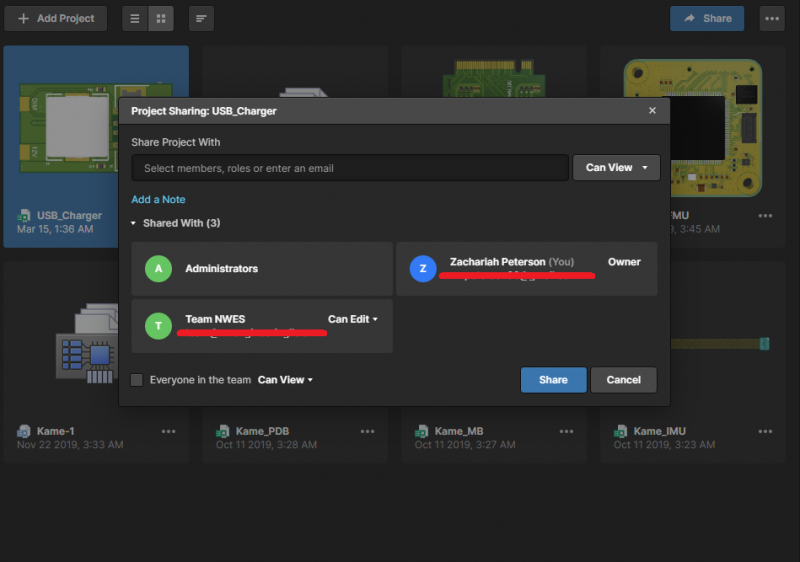
Assigning user-based and role-based to specific projects in Altium 365.
Once a role is provided access to a project in Altium 365, all members with that role will be able to access the project in Altium Designer. Note that Administrators are given top-level access, so only critical staff should be added as Administrators. The highest level of administration is given to the user with the Owner role. This user can grant and revoke access to anyone on your team, including Administrators.
- Once you apply permissions to different users and roles, you can track revisions and commentary from each user throughout the design lifecycle.
Learn more about the importance of revision tracking in PCB project management. - This ability to regulate permissions and track revisions is vital when working on designs for highly regulated industries, such as aerospace and defense.
Learn more about mil-aero PCB design and management. - PCB project management in Altium 365 isn’t limited to electronics design. You can regulate access and track revisions on mechanical designs.
Learn more about ECAD/MCAD integration in Altium 365.
Controlling View and Edit Access
These permissions can be applied to specific projects and files in your Altium 365 workspace. This is done in the Projects window in the Altium 365 workspace. The example below shows how privileges can be regulated at the role level and the user level. Here, the user Team NWES is a member of the “Engineers” role. Both the role and user have been given view access to the Kame_PDB project. In this example, if the “Engineers” role is removed from the sharing list, then user Team NWES will still have access to the Kame_PDB project.
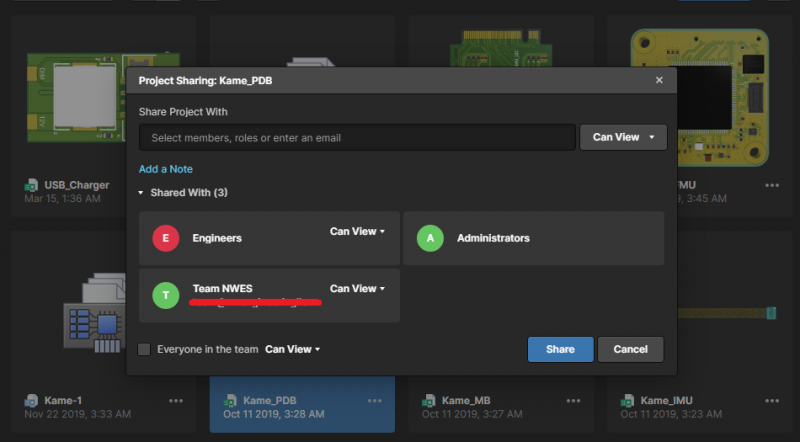
Controlling edit and viewing privileges in the Altium 365 web instance.
Just as was the case above, mixed access levels will default to the higher access level. In other words, if I give the Engineers role the ability to edit this project, then the user Team NWES will have the ability to edit the project, even their specific access level is listed as “Can View”. This is because “Can Edit” is a higher level of access, and because Team NWES is a member of the “Engineers” role. Since I’ve limited Team NWES access to a specific set of projects, this user will see a limited list of projects when they log into Altium 365 workspace. This is shown in the image below.
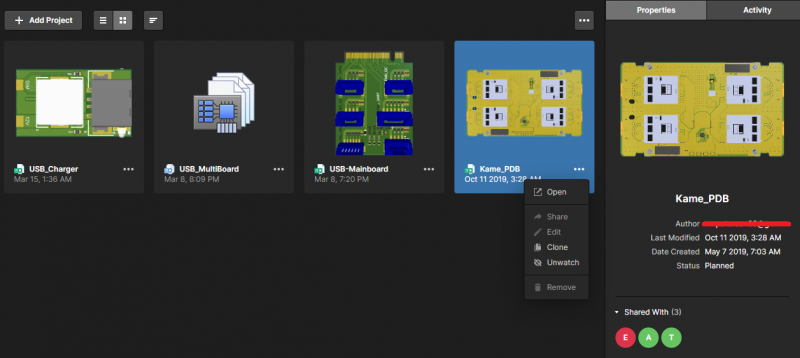
A user with limited privileges will only see the projects to which they have access in the Altium 365 web instance.
Regulating File Access
All the access controls shown above are accessible by simply clicking the Share button at the top of the Projects window in the Altium 365 web instance. Access privileges can also be controlled for any other files you’ve added to the Uploads window. This gives you an easy way to control access for all PCB project files and track revisions in a single location.
- Any data you push to your Altium 365 web instance will be synchronized with your data in Altium Designer.
Learn more about synchronizing your BOM data and your project data with Altium 365.
- Team members with project access can make annotations for projects, such as suggesting replacement components for a design.
Learn more about selecting replacement electronic components.
- Team members that have view or edit access to design data can run rules checks in the Altium 365 web instance, and they can flag required changes for other designers. This makes your team more agile and helps everyone on a time spot design errors quickly.
Learn more about creating an agile workflow with your rules-checking utilities.
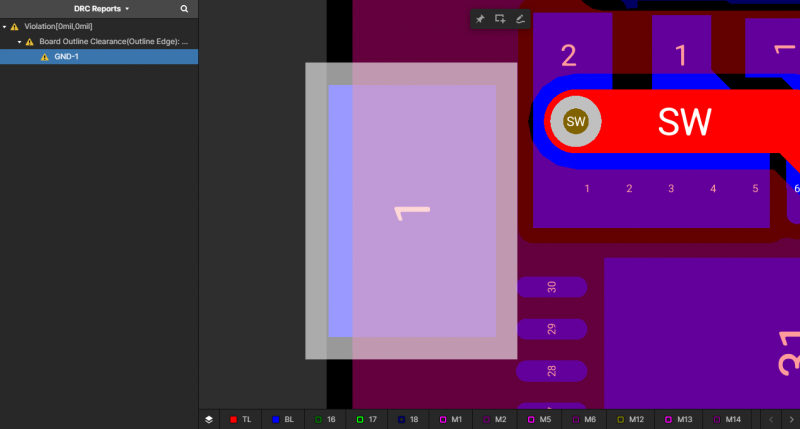
Checking design rule violations in the Altium 365 web instance.
Beyond Cloud-Based PCB Project Management
So far, we’ve shown an example where you can regulate project access in a cloud environment. However, if you’re working in an environment where enhanced compliance is a primary concern, you can deploy Altium 365 on a local server. You can then implement the same access controls shown here across your design teams.
Manage Your Design Data with Altium 365
Altium 365 provides much more than user-based and role-based access control features. For electrical design, all design data in Altium 365 can be provided to select Altium Designer users instantly and securely. Altium 365 provides the same integration with mechanical design tools, giving a secure solution for all aspects of product design.
- You’ll have access to a complete set of PCB project management features when you integrate Altium 365 with Altium Designer.
Learn more about working in Altium Designer’s integrated environment.
- Altium 365 offers the best set of sharing and collaboration features to help your team get through design reviews quickly and easily.
Learn more about design reviews and team collaboration in Altium 365.
- When you use Altium Designer and Altium 365, you’ll have access to the only PCB project management platform that integrates your component data, sourcing information, and design data into a single design environment.
When you unify your design team with Altium 365, you’ll have access to a secure environment where you have full control over data access and revisions. Instead of separating these important features into separate platforms or forcing you to incorporate 3rd party applications, you’ll have access to a complete set of PCB project management features in a single platform. If you’re ready to reinvent your PCB design and management processes, it’s time to try Altium 365.












